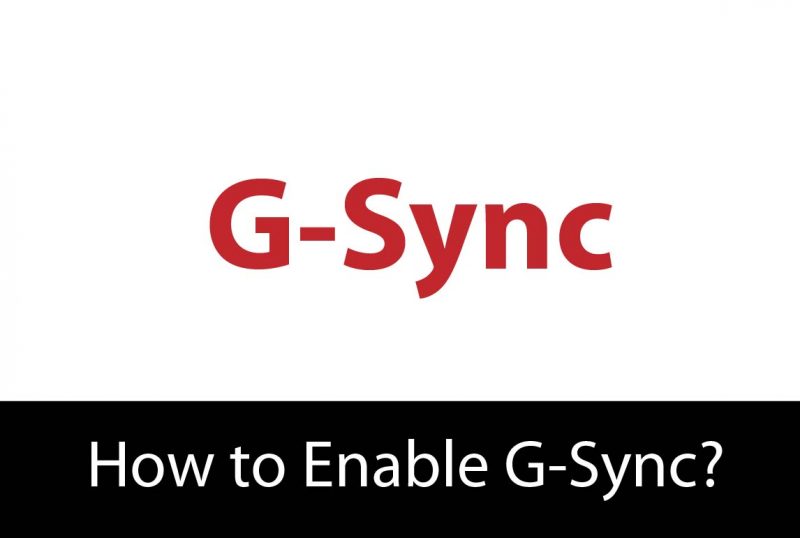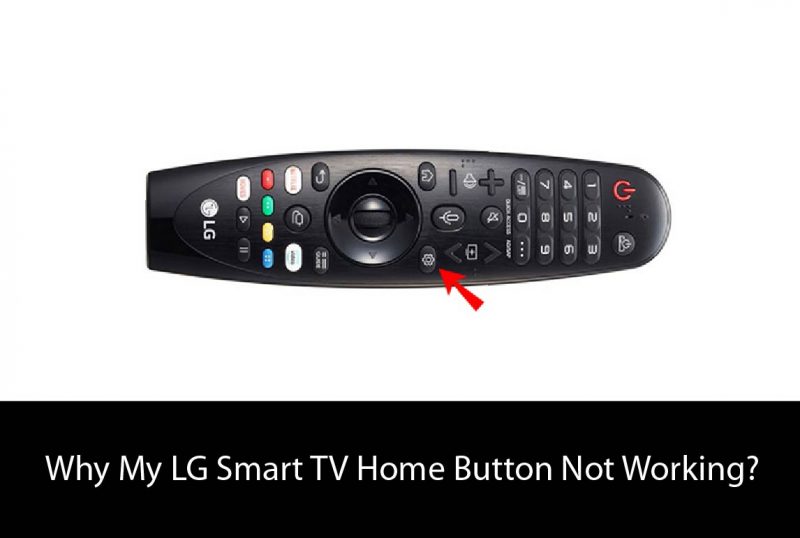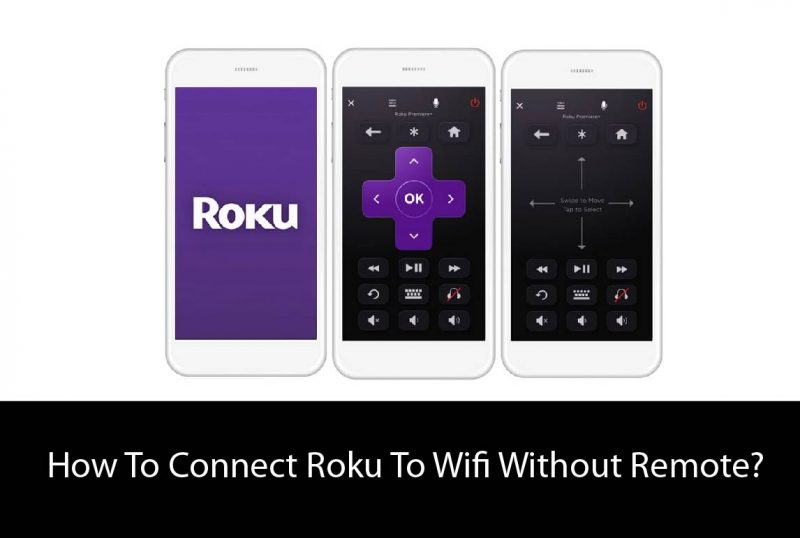If you’re interested in canceling your Apple TV subscription, there are a few different ways you can go about it. You can cancel directly through your Apple TV, through the iTunes Store on your computer, or even by contacting Apple support. Here’s a look at how to cancel your Apple TV subscription via each method:
Canceling Through Your Apple TV:
1. From the main menu, navigate to the “Settings” app and open it.
2. Select “Accounts” and then choose “Manage Subscriptions”.
3. Find the subscription you want to cancel and select it.
4. Choose “Cancel Subscription” and confirm your decision when prompted.
Cancelling Through the iTunes Store on Your Computer:
1. Open the iTunes Store application on your computer and sign in with your Apple ID.
2. Click on your account name in the top right corner of the window and select “Account Info” from the drop-down menu.
3. On the “Account Information” page, scroll down to the “Settings” section and click on “Manage” next to “Subscriptions”.
4. Find the subscription you want to cancel and click on the “Edit” button next to it.
5. Change the subscription type to “Off” and click on “Done”.
6. Confirm your decision when prompted and your subscription will be cancelled.
Cancelling Through Apple Support:
1. Contact Apple support by phone or online chat and let them know that you want to cancel your Apple TV subscription.
2. Provide them with your account information and explain why you want to cancel.
3. Follow their directions to cancel your subscription and be sure to get confirmation from the representative that it has been done.
Once your subscription is cancelled, you will still have access to any content that you’ve downloaded through the service until the end of your billing cycle. After that, your content will no longer be available and you will not be able to watch any new movies or TV shows. If you decide later that you want to start using Apple TV again, you can always resubscribe.