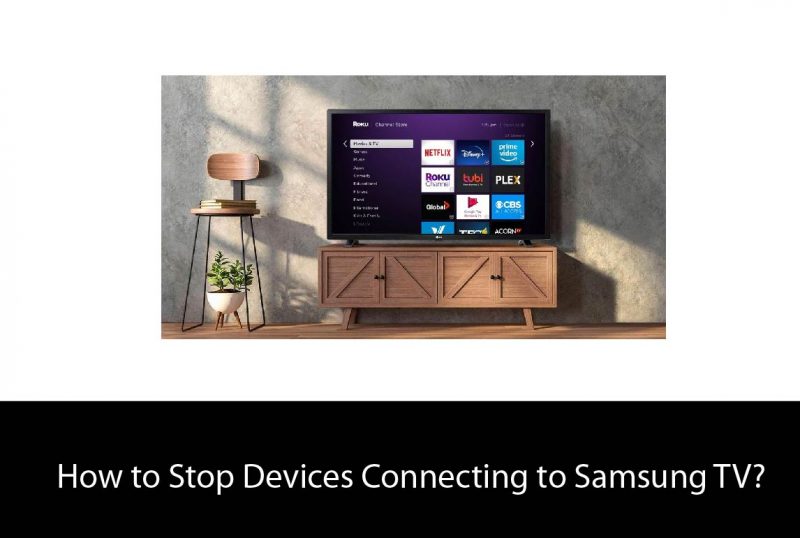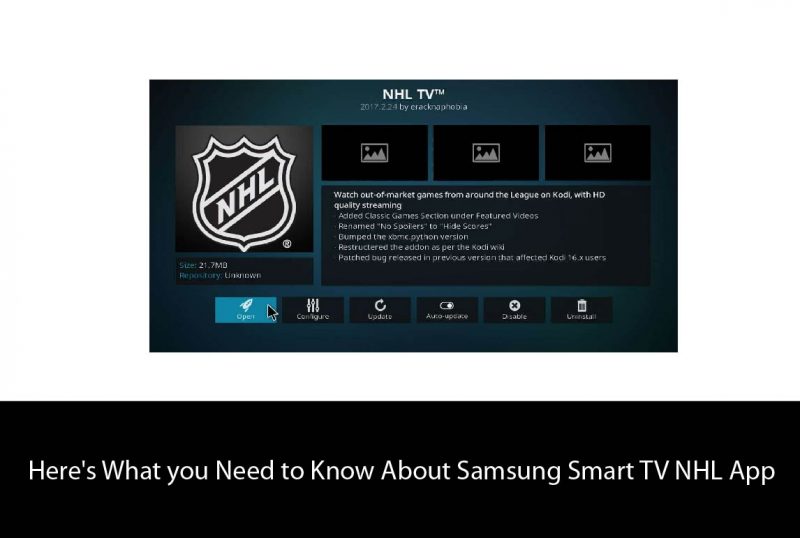The latest technology is successfully competing with the demands of modern users and their preferences. One of the most compelling advantages of the recent era of technology is that connecting device isn’t any longer required as it was before. Nowadays, many smart TVs come with a built-in OS that supports famous streaming platforms and devices. So now it’s pretty simple to watch one movie on different devices in the home simultaneously.
You can play videos, programs, and many other contents on your television screen from your mobile, especially if you don’t want a crowd around your phone. There are so many different ways to share your iPhone screen to television without HDMI. If you wish to attach your mobile phone device to your tv, you’ll be able to simply do this not only for movies but also for sharing photos or maybe doc files as well.
Related : Best 65 inch Tvs under 1000
Connect iPhone to TV via AirPlay
The easiest way to connect your iPhone to TV is using AirPlay. Airplay features built-in to your mobile phone operating device by default. The process of enabling the feature is pretty smooth and quick. Let’s have a look.
- Make sure your device and your smart TV connect to the same wifi connection as your phone to use this feature.
- Now you just need to open the control centre of your iPhone by swiping down on the right side of your mobile screen, where you will find few options.
- Please choose Airplay from those options and tap on Airplay mirroring and then select your smart TV among the list of devices popping up.
- After choosing this, you’ll be able to see your mobile screen on your smart TV screen.
- You can also share pictures individually and video clips to your television by selecting the share icon available on your photo App.
Again, you only need to choose a final destination as your smart TV for this, and you can watch your images or texts on your big TV screen and share them with the audience.
However, if you’re frequently sharing images or files to your smart TV and you want to get it done faster. Then you can go to the AirPlay settings and enable the Automatic to connect option. This way, whenever you open the AirPlay option, your iPhone automatically detects the smart TV and shares the content.
In addition, You’ll receive a notification as security before sharing for verification. If you have any security issues, you can add a privacy code to require your AirPlay Code before sharing your pictures or files to your TV screen.

Connect iPhone to TV via Screen Mirror
Another most accessible way to connect your iPhone to a TV without HDMI is screen mirroring or Screencast. You can easily find this feature from the control centre on iPhone and share your images wirelessly to the smart TV.
Fortunately, you don’t need any extra app, but it will replicate your phone behaviour. Like if you’re sharing stuff from your iPhone to your TV, you need to check your phone continuously or put your screen awake all the time. If your mobile screen turns off, it will automatically stop sharing content on the TV. Therefore, it is a relatively time-consuming and battery draining process. Also, it would not let you use your phone for personal use when the screen is sharing.
Connect iPhone to TV via Google Chrome Cast
Another appropriate approach for connecting the iPhone to TV without HDMI is Google chrome cast. It would be best to have a good Wi-Fi connection and make sure both of your devices are connecting to the same network.
Once you connect the devices, you can use your mobile phone like a remote and watch your content on the TV screen. Unfortunately, Chrome-cast does not always support all devices. For this, the screen mirroring option is recommended and should be preferable.