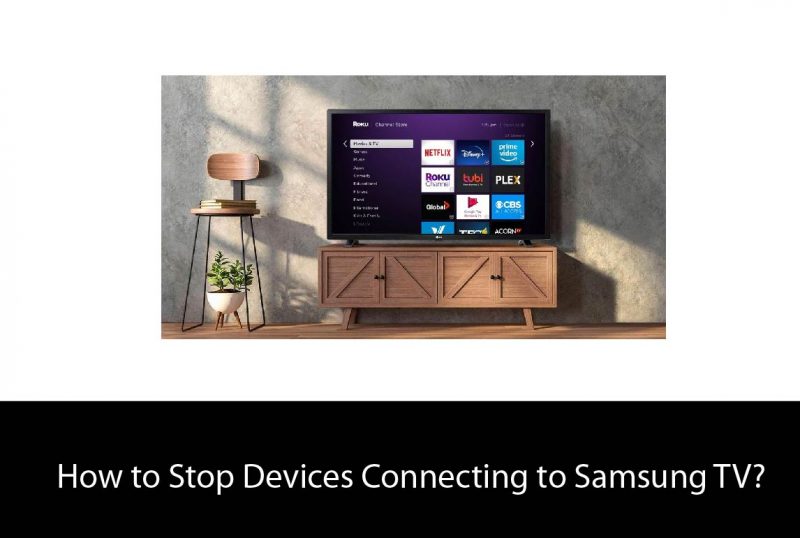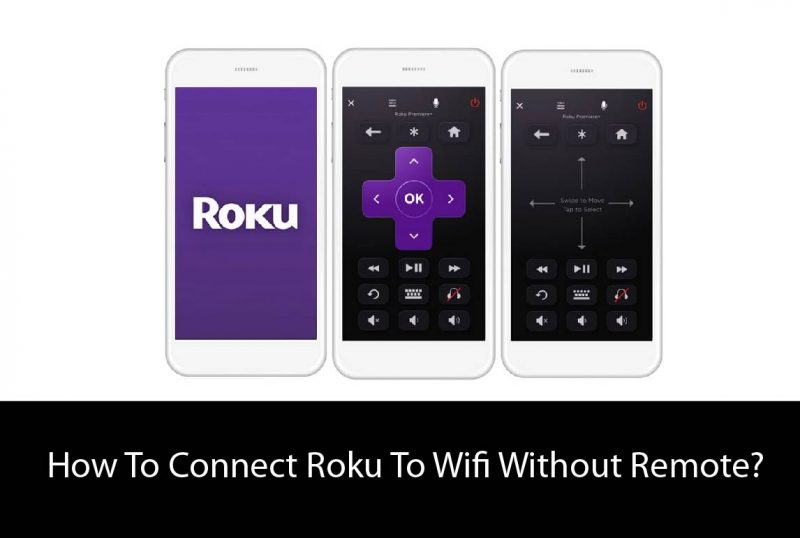Nowadays, TVs are considered not only for entertainment purposes but for businesses tools as well. Like mobile phones, VIZIO smart TV comes with a fantastic feature of updating Apps in different ways. Some TVs come with a manual or some with automatic updates depending on the model.
If you have a VIZIO smart TV and want to make sure whether or not your TV and firmware Apps are updated, make sure your tab is connected to the Internet, grab your remote control, and press the menu key.
A lot of options will occur, and you need to press network this time, in which you’ll be able to check your wifi settings. Then when you go back, there will be another option named Check for Updates. Press it and check if any new updates are coming in. They will ask you to confirm, and once you confirm that verification, they will start installing the latest version of firmware and Apps to your phone.
Unfortunately, it’s a time taking process, so you need to stay calm and positive. Besides, suppose you want to check the latest version of your TV for downloading or updating certain apps. In that case, you can do that anytime from the menu and System Information in the menu bar. Then, when you select it, the version will appear on your screen.

Update VIZIO Smart TV Manually
If you have Vizio smart TV, sometimes you need to update Apps manually. Here is the quick process to keep your apps up to date and enjoy all their latest features on time.
- Grab the remote control
- A V or VIA button should be available somewhere in the middle of the remote. Press it.
- You should see all the apps available on your smart TV here.
- Choose the app you want to update and press the yellow button on the remote control.
- It should pop up the “Update” option; hit the button. If there is no update option, reinstall the app.
- The confirmation message pops up on your screen. Press okay and wait.
- Use your remote control to navigate the App Store. Then, reinstall or update the app again.
- Press the install button, and your newly downloaded app will automatically come with the latest updates.
However, the main drawback of manually updating the Apps using the VIA (Vizio Internet Apps) is deleting the apps and reinstalling them. Yes, it can be really time-consuming and disturbing.
Related: best soundbar for vizio tv by bestofsoundbar
Update Apps via USB From VIZIO TV Website
If you aren’t comfortable deleting Apps from your TV, we have a backup option for you.
- Go to the settings of your TV and note down the firmware version number.
- Then, if you want to upgrade your VIZIO smart TV, you need to open the Vizio website and go straight to the webpage.
- Few options will be present upwards on the screen; you need to click the support option.
- After clicking on that, a page will appear in which you have to enter your model number of the TV.
- Once you do that, a download page will appear to click on the download option, install the latest TV version.
- Download the file and copy it to your USB Drive.
- You can rename your file once it is done, and you can disconnect the USB after that.
- Now, turn off your Vizio TV.
- Insert that USB drive and turn it on.
- Suppose there is a Blue light-emitting on the screen. In that case, it indicates that the TV is encoding the USB signals and have already picked the downloadable file.
- Remove the USB drive and turn off the TV.
- Again, turn on the TV and check the settings. Your TV model and apps should update now.
Related : Best 65 inch Tvs under 1000